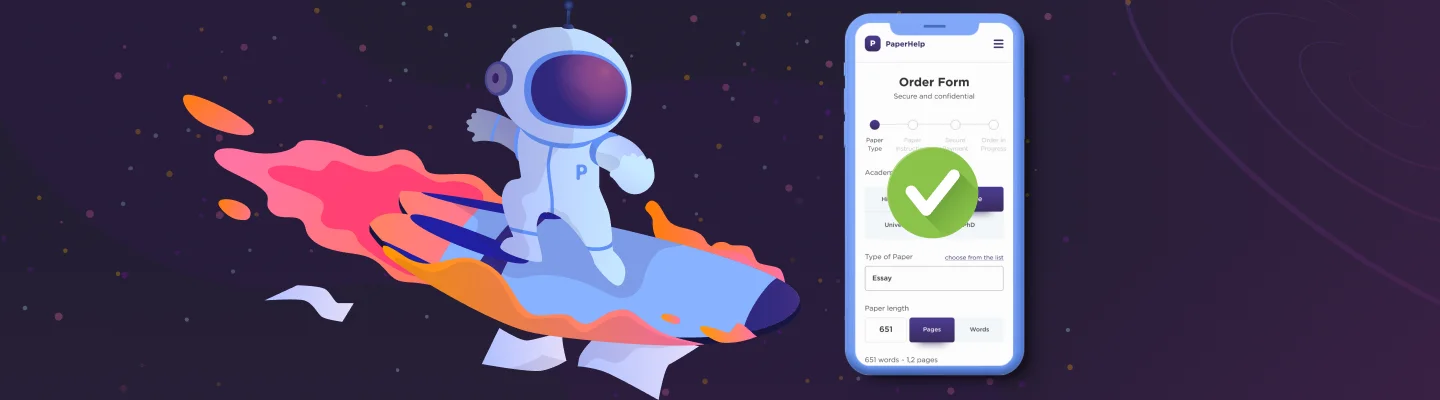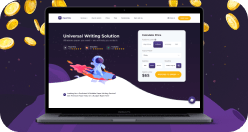Don't you just hate it when you look forward to something, and it turns out… underwhelming? That is the last thing we want for you and your paper! However, we must admit, sometimes that happens. Based on the insight from our Customer Care team, here is what you should do to ensure that the paper you will receive from our service meets your every expectation.
Whether you have experienced difficulties with our order form, or you are just a perfectionist who wants to make everything right the first time, this blog is for you!
Step 1. Summon the order form
For our order form to appear, you can click on any of the "Order Now" buttons you find on the screen. Alternatively, you can use our price calculator to kick things off with the essential info and then click "Proceed to order."
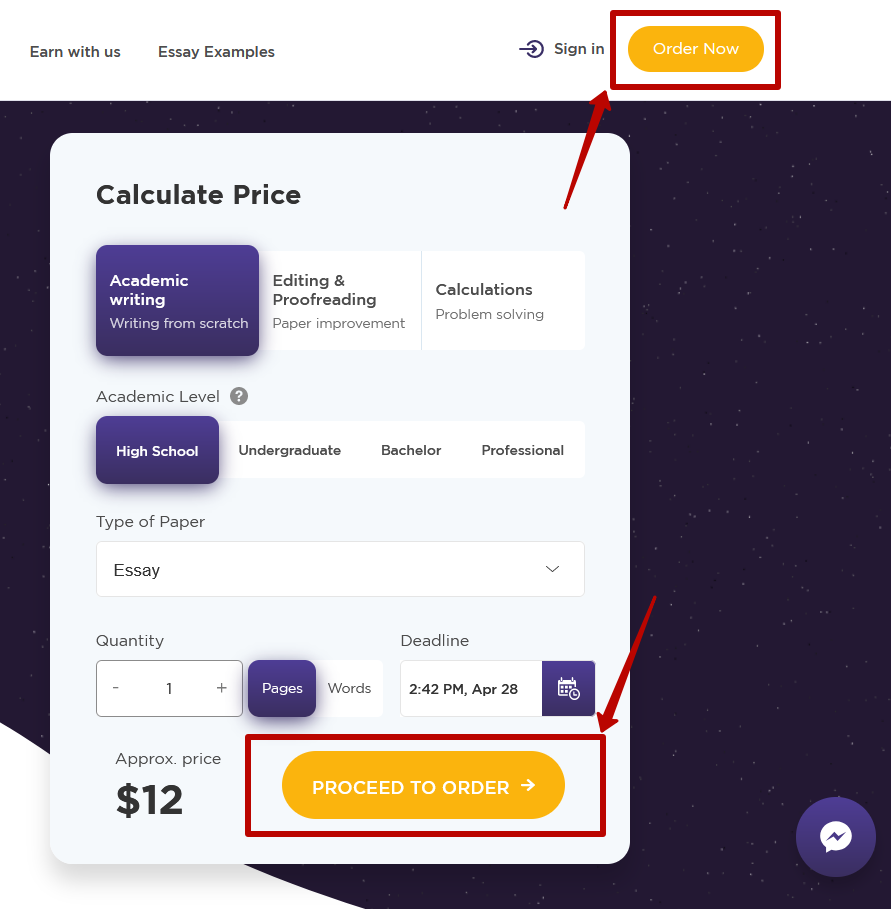
Step. 2 Fill out the essentials
Now give the basic information about the kind of paper you need:
-
Academic Level
Please make sure you have chosen the desired academic level for your paper. By default, it is set on "High School." If you need a piece of the higher level, indicate "Undergraduate," "Bachelor," or "Professional" at the top of our order form. The chosen option will be highlighted in bold purple.
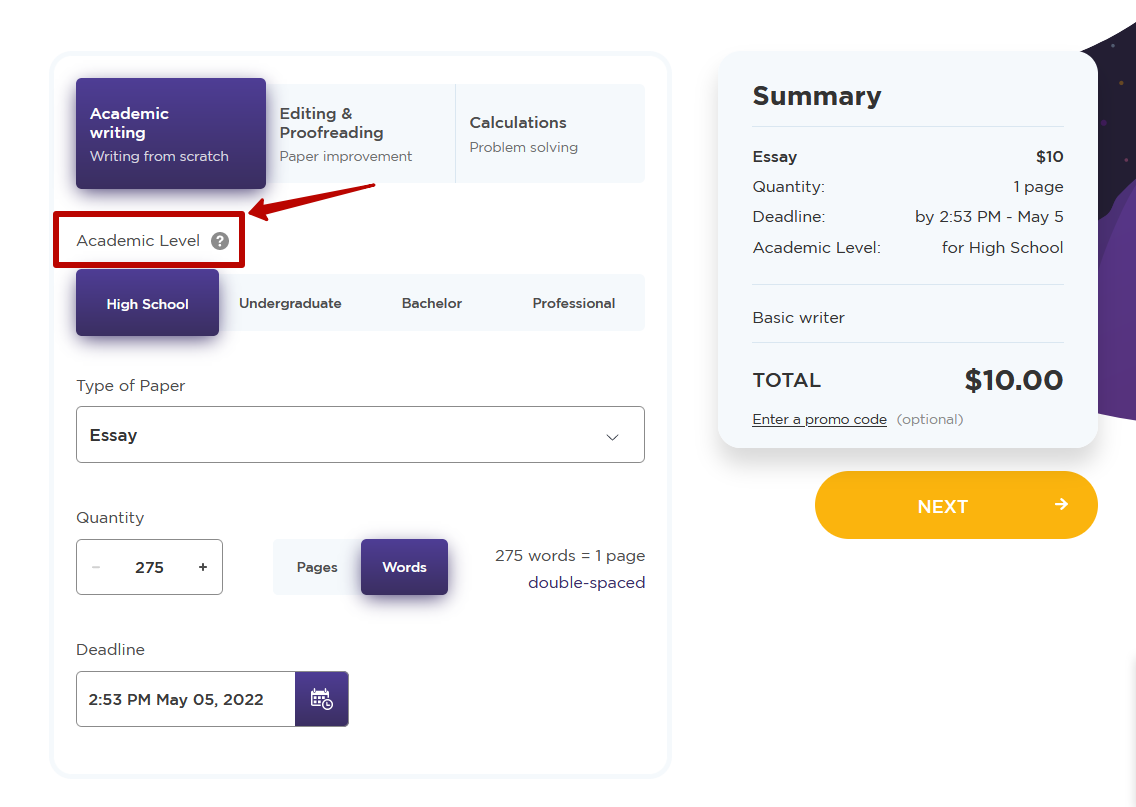
-
Type of Paper
Then, choose the paper type. By default, it is set as "Essay" as the most requested paper. To change that, click on the word "Essay" to summon the dropdown list with all available assignment options. Find what you need in the alphabetical index or start typing in the search bar to see relevant prompts.
If you cannot find what you seek in the list, choose "Other." You will have an opportunity to specify it later in the "Instructions" field (see Step 2).
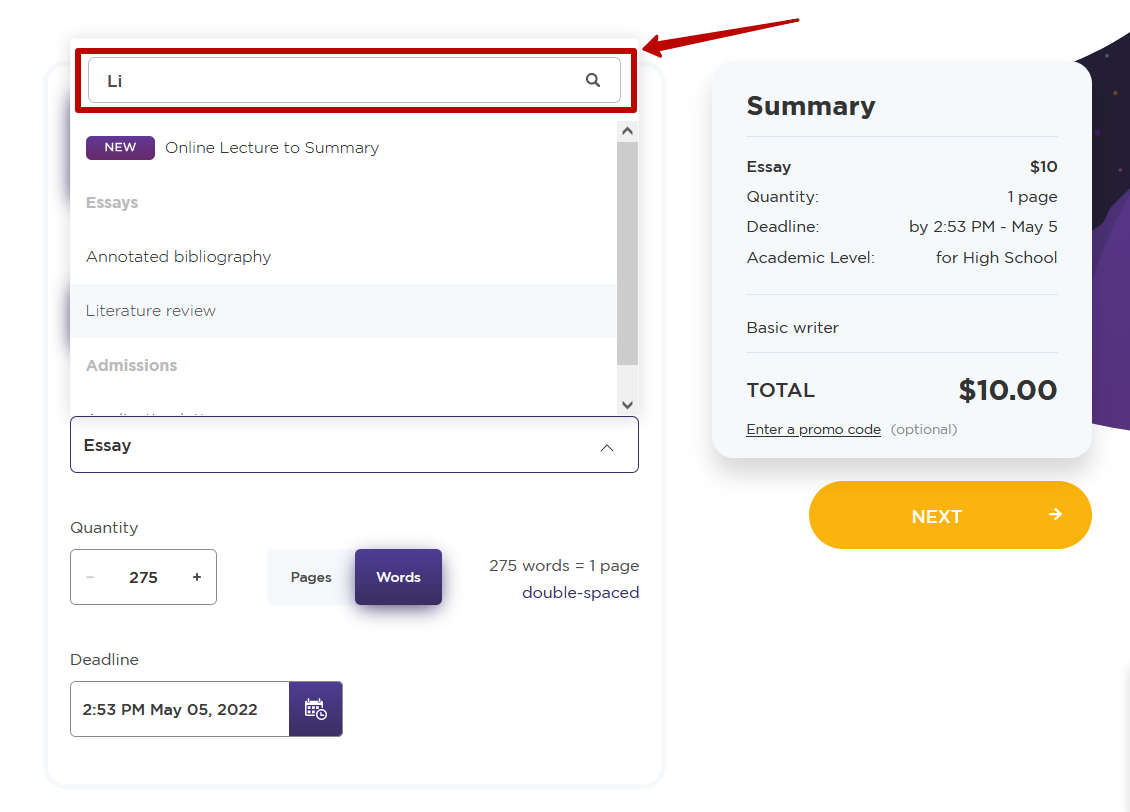
-
Quantity
Now indicate the length of your paper. You can set the number of pages or word count. Please note that we calculate this parameter based on the 275 words per page (double-spaced, Times New Roman 12). Sometimes you need a specific word count. For example, your instructor specified 1000. In that case, choose the value that is the closest to your target and pinpoint the exact number in the "Instructions" field (see Step 2).
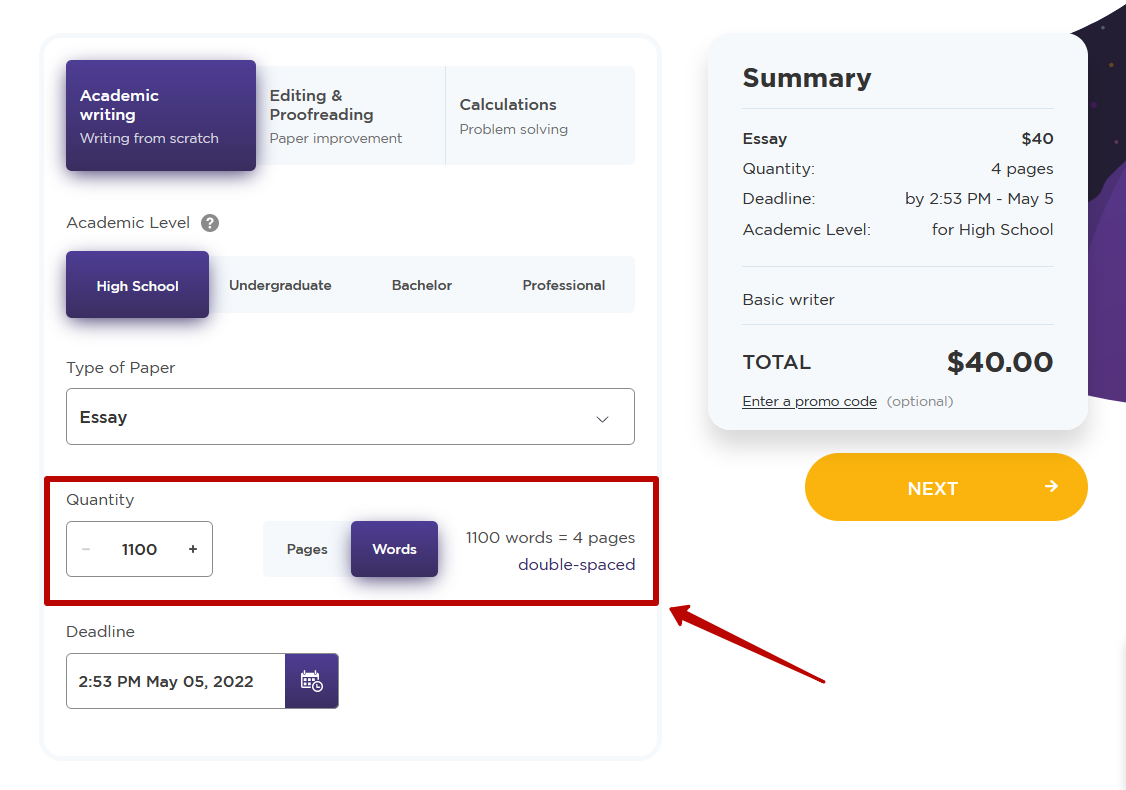
-
Set the deadline
By default, the deadline is set 14 days from the time of your order. Make sure to set the correct one for your assignment. To do that, click on the calendar icon and choose the exact date and time or select one of the quick preset deadlines ranging from 3 hours to 14 days.
The shortest possible deadline for urgent papers is calculated depending on the paper lengths, allowing a minimum of 1 hour per page, but no less than 3 hours per order to provide for processing, finding the writer, and quality assurance checks. If you try to set a deadline that is too short for the paper of your length, the order form will notify you that this is impossible. If that's the case, try setting a more extended deadline or reducing the number of pages.
Note that the shorter the deadline, the higher the urgency fee. On the other hand, if you can allow a deadline longer than a default two weeks, set it farther away. This way, you will allow for more meticulous checks and get a price reduction (call it a "slow bonus" if you like.)
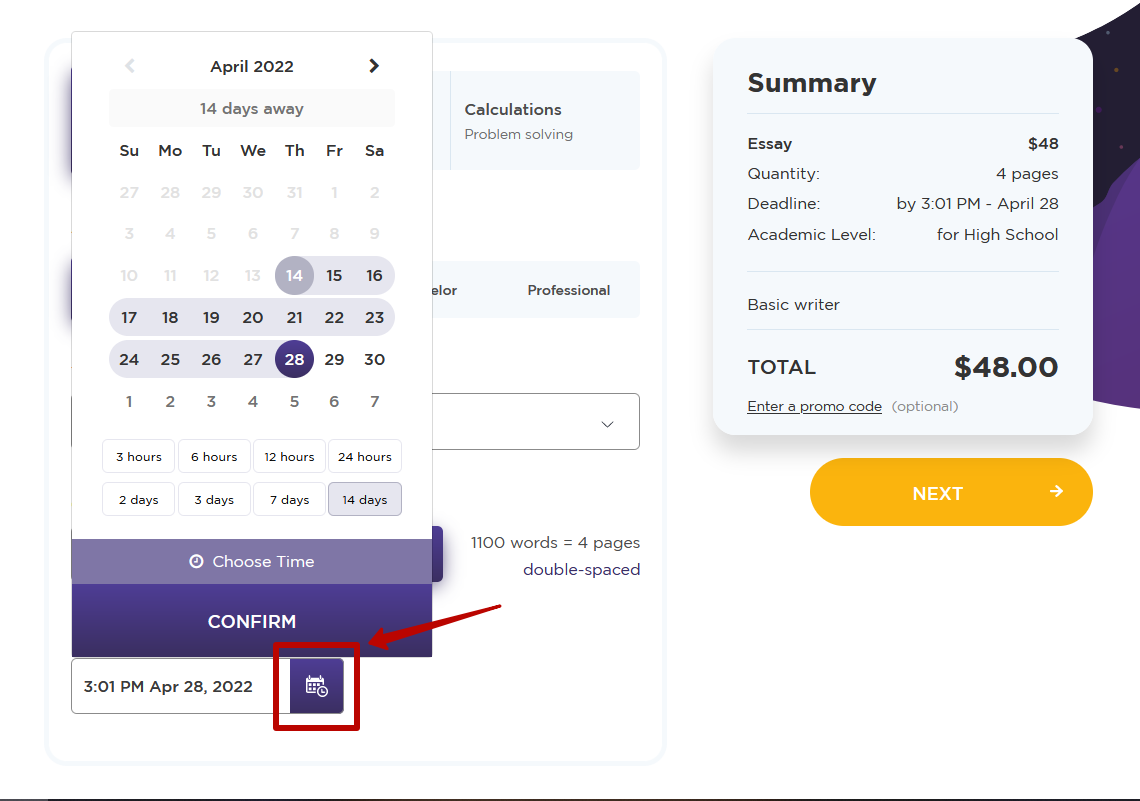
When all the essential info is filled in, you will see the price calculated based on the closeness of the deadline, the volume of work, and the academic level of your assignment. Check out the order summary on the right and if everything is correct, click next to proceed.
Helpful tip: Make sure to double-check the deadline and academic level since this information is crucial!
Step 3. Give us more details
Devil is in the details. This step is fine-tuning your order with as many specifics as you'd care to give us. We are all ears.
-
Choose Extended Form
If you're super in a hurry, you can use the Quick Form. However, we strongly encourage you to click the "I want to use Extended Form" option. It allows you to fill in more particulars effortlessly. It only will take a few moments longer than the Quick Form, but most often, it saves you time in the end. You won't have to figure out all the particulars with our Support or your assigned writer later.
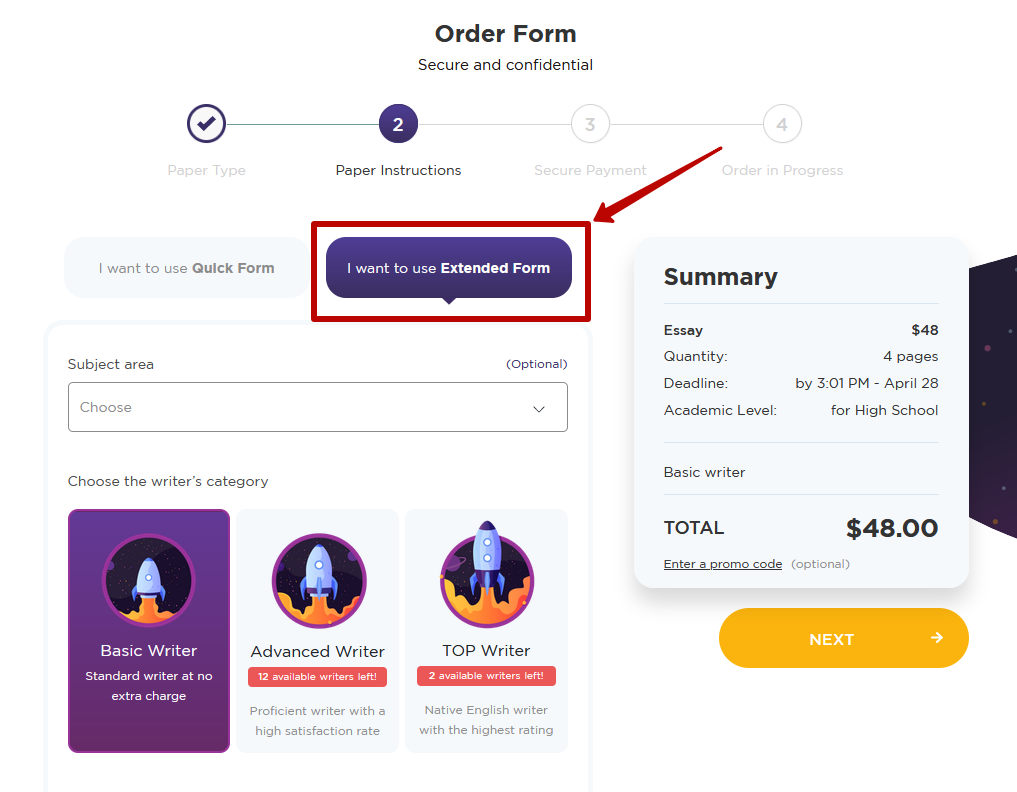
-
Indicate subject area
Although this field is tagged as optional in the order form, we strongly recommend choosing one of the subjects from the dropdown list. This will allow us to find you the most suitable writer faster. Moreover, some rare subject specialists may cost more, so indicating the field beforehand will redefine the price in real-time and save you the inconvenience of supplemental payment later.
By default, this field is set on "Other." To change that, click on it and find the required subject in the alphabetized dropdown list or start typing to see the prompts.
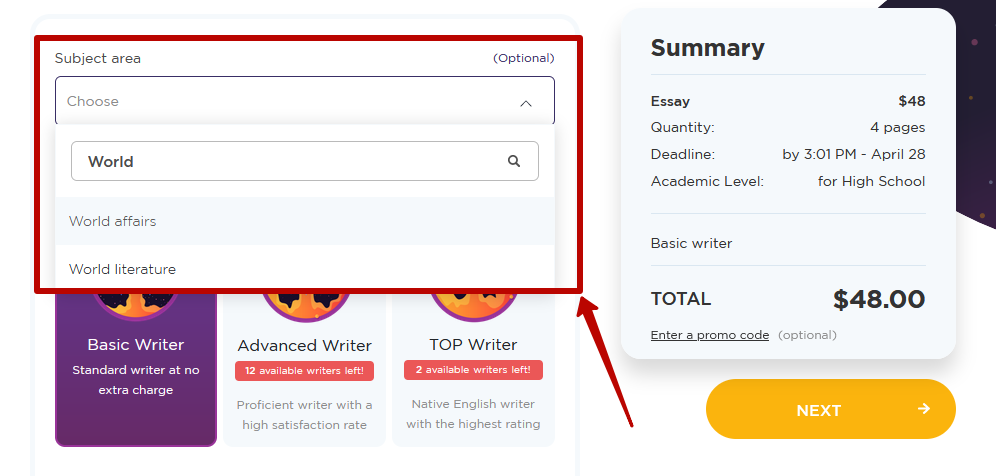
-
Choose your writer
After setting the subject area, you can choose your paper writer category. There are three: Basic, Advanced, and TOP. Each one has its merits. Basic writers are the most affordable default option. Advanced writers are the golden medium – for a relatively small fee, you get an experienced and reliable writer. TOPs are writers with particular expertise in the chosen subject area, the most experienced, and the best rated. This choice will cost an extra fee. However, it will also yield the best result.
Choose wisely depending on the importance and complexity of your assignment. Sometimes it's worth shelling out for the best available specialist.
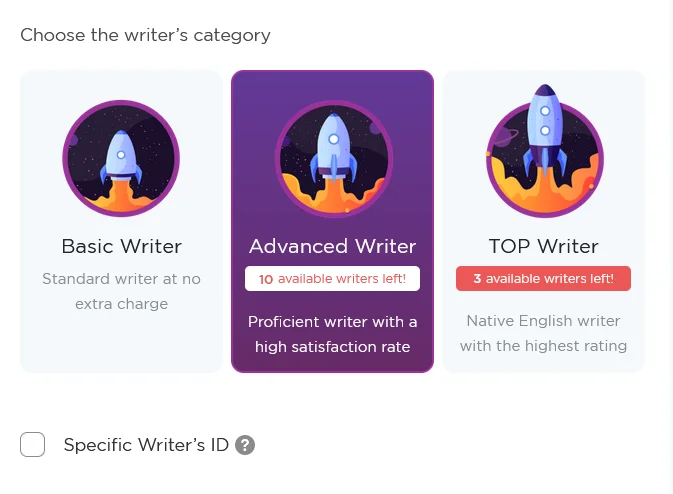
If you have already ordered a paper from us and liked working with your assigned writer, you can request them again. To do that, tick the "Specific Writer's ID" box and submit the number in the field that appears. The price will be corrected depending on the category of this particular writer.
Another thing you can try is ordering two versions of your paper prepared by two different writers. This will give you more information and a benefit of two perspectives. If you choose this offer, you will get 30% off the price of the second version.
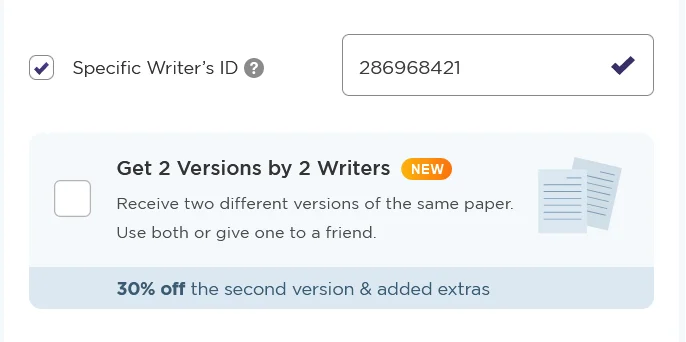
-
Indicate topic and give detailed instructions
In the "Topic" field below, type the title of your essay. If you don't have a specific topic and you want our writer to brainstorm it for you, leave this field blank and describe the requirements in the "Instructions" field. You can also specify word count, type of paper, or subject area, if you didn't find the required options in our menu earlier.
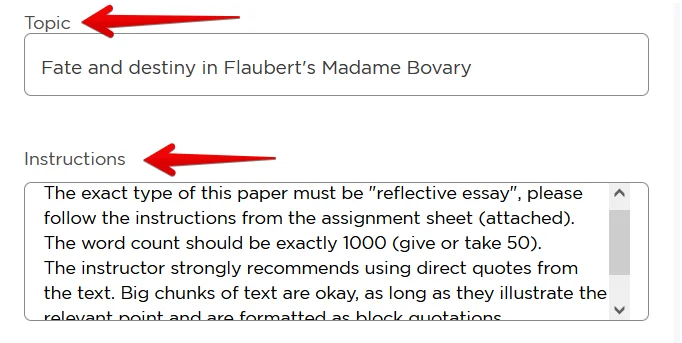
Helpful tip: If your instructions are lengthy and detailed, it's a good idea to jot them down beforehand in a word processor or note-taking app. This way, you can paste them into the "Instructions" field instead of typing in. This will protect you from sudden browser crashes, connection fails, glitches, and other mishaps that could erase all your work.
-
Attach, attach, attach
Apart from the "Instructions" field, you can give more details in file attachments. We urge you to add as much information as you can for better results: your assignment sheet, course guidelines, your school's writing center recommendations, grading criteria from your instructor, any sources you want us to use, and even some of your previous works for us to understand your particular style of writing and emulate it.
In short, the more, the better. Click the "Browse" button to find the files on your device or drag and drop them directly inside the dotted rectangle.
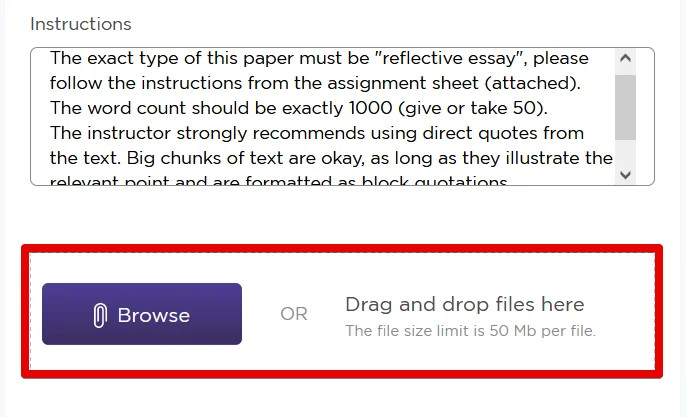
If you have forgotten to add anything, don't worry. You can always send files to your writer in the Control Panel or via email and online chat to our Customer Care team. However, we recommend you send us as much as you can from the get-go, so we could do a better job.
Step 4. Add Useful Extras
Now that we have everything to write you an ideally customized paper, tell us what we can do to make your experience with our service perfect.
-
Choose your service level
You have two options: standard free service or paid VIP. The free pack includes responsive customer support and a 7-day revision period for your papers – a time when you have a right to request free amendments to the initial draft.
For an extra fee, you get VIP team support, priority for your order in the queue, SMS with order status updates, and an extended 14-day revision period.
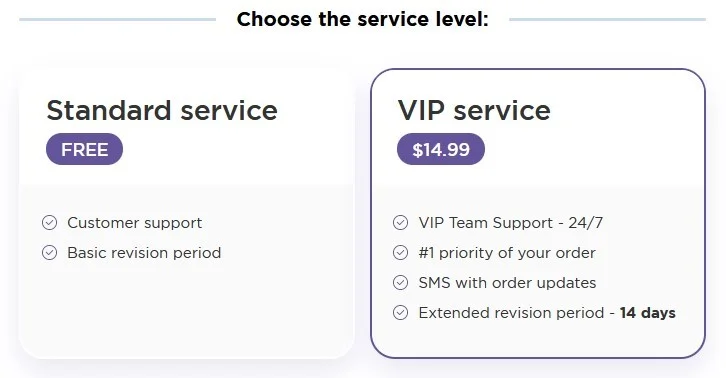
-
Select our extra services
There are also extra services you can select individually, each one with its own price tag. Plagiarism report (we check each paper for plag anyway, but with the report, you get all the stats), text message updates, table of contents (handy for more extensive works), sources used (you get the materials we used to write your paper), an abstract page, and pro editor check.
There is also a free "Simple Language" service. If you check that, we will write you a flawless paper using Simple English. This is a handy option for international and ESL students.
Don't forget to choose your citation and formatting style – this is free as well. Select MLA, APA, Chicago/Turabian, or Harvard in one click or go with "Other" and give us more details in the "Instructions" or attached files.
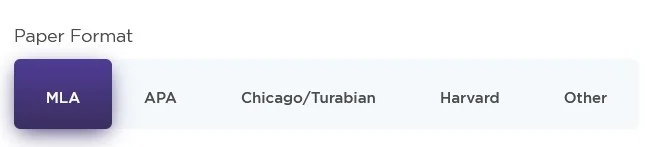
Step 5. Register If You Don't Have an Account
Now check your order summary and click "Next." If you haven't been logged in before, our order form will prompt you to do so or register if you are new on the website.
You can register either via email or by using your Google or Facebook account. If you have any reservations about signing via social accounts, let us assure you that this will only be known to you. Our app won't be visible to anyone anywhere on your social media and absolutely won't post anything in your name.
If you still prefer to use your email, here are a few recommendations.
-
Use valid email for login
Use an existing active email you have access to. All the vital information, your order updates, and personalized offers will be sent there. You don't want to miss out on any of those! Please double-check that your email is spelled without typos.
-
Don't use your school .edu email
We urge you NOT to use your school-issued .edu email. Sometimes schools ban certain domains, and university internet service providers can block custom writing websites. Please use your personal, not school-affiliated, email to be 100% sure you will get all the order updates and special offers.
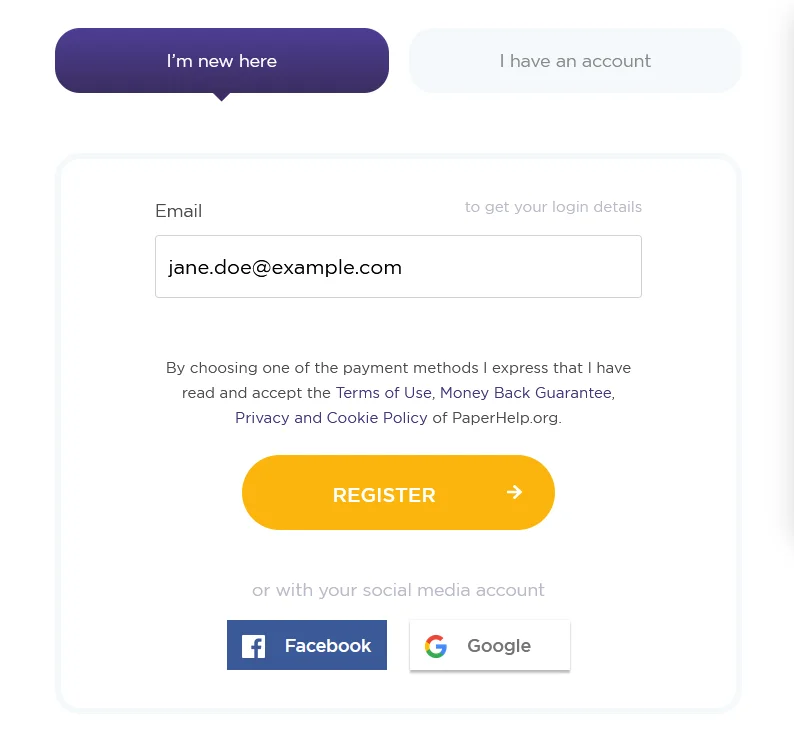
-
Give us your phone number for emergencies
Your email is all that we require to process and deliver your order. However, once you get access to your Control Panel, you can add information to your user profile. There, we encourage you to add your phone number for benefitting from our SMS service and make sure that we have an emergency contact if your order will need clarification and your email is unresponsive.
Step 6. Check Out
Now you are all set for finalizing your order and checking out.
Helpful tip: If your browser blocks popups, make sure to unblock them just this once. We use popup windows for the payment confirmation procedure. If you have unblocked popups but still cannot proceed, try clearing cookies or switching to another browser.
-
Double-check the order summary
Take one final look at the Summary and double-check if everything is alright. Pay close attention to deadline and academic level. If you need to correct anything, click on the "<- Back" button below the Summary.
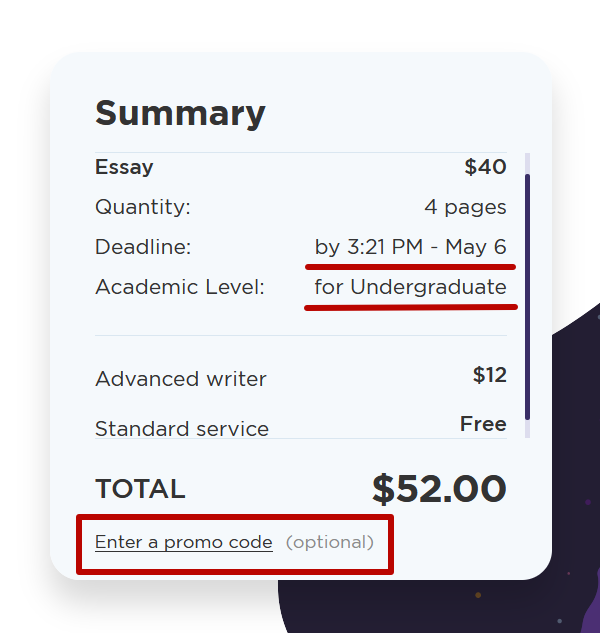
-
Apply any promo codes
At the bottom of the Summary, you will see the TOTAL cost of your order, including all requested services. At this stage, you can still apply a promo code (if you have any). After entering the code, you will see a new, reduced price.
-
Choose your payment method
The last choice before checking out is one of the payment methods. Base your decision on your preferences – all options available on our website are absolutely safe since we only work with PCI DSS-compliant platforms.
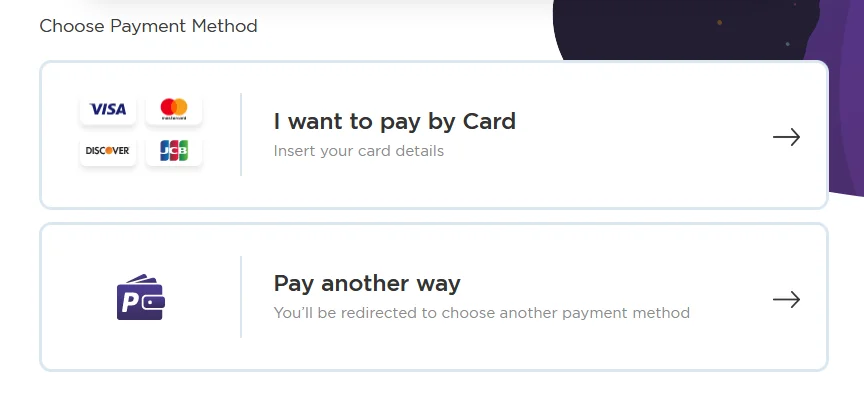
-
Contact Support if you've made a mistake
If you realized you've made a mistake – forgotten to add a topic, set the wrong deadline, etc. – contact our support team, we're on the line 24/7. Don't try to resend the information via order form or place another order. Instead, let our Customer Care representatives fix it for you efficiently and seamlessly, day or night.
Step 7. Track Your Order in the Control Panel
Once you have registered, you get access to your personal space on our website with all the important information. In the "Orders" tab, you can view all your orders and their status. In the "Messages" tab, you can communicate with the Customer Support team and with your assigned writer.
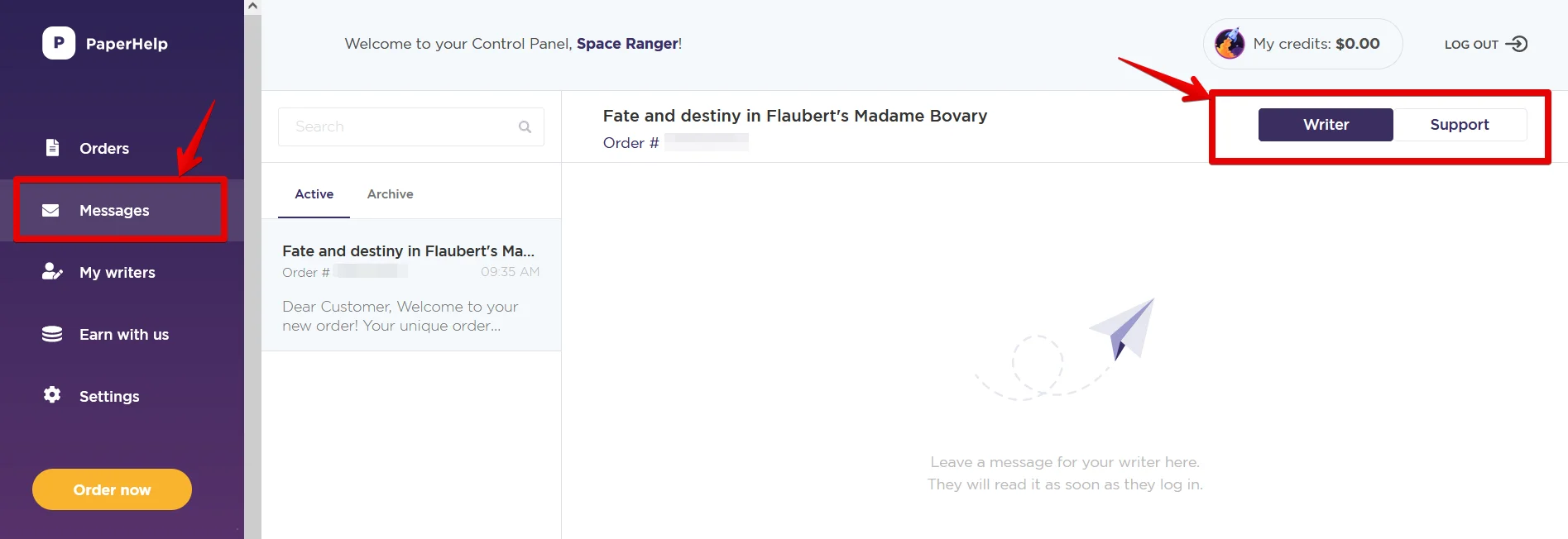
As you can see, everything is very straightforward. However, glitches happen. If anything doesn't work as it should, don't hesitate to contact our fantastic Support Team. They are always online and happy to hear from you – day or night.